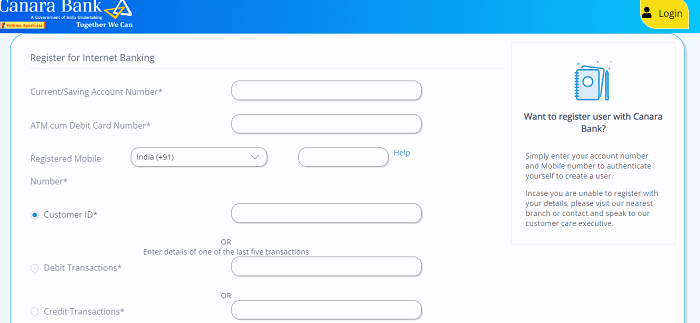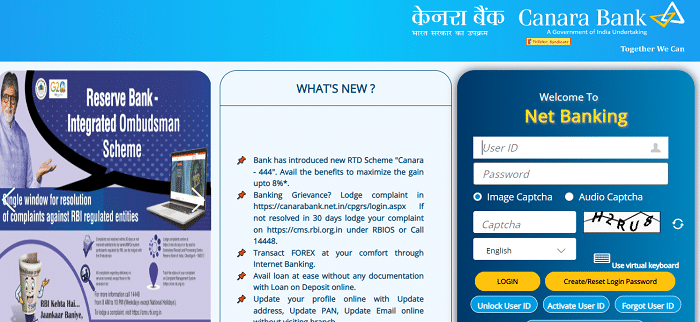Canara Bank Net Banking: Canara Bank is one of the Public Sector banks in India. It offers a wide range of banking services to its customers. It was founded by Sri Ammembai Subba Rao Pai, a great visionary and philanthropist, in July 1906, at Mangalore, then a small port town in Karnataka.
Canara Bank offers online banking services, enabling customers to access accounts and perform transactions like fund transfers, bill payments, and more. This article covers registration, login, downloading the Canara Bank App, and additional details.
Canara Bank Net Banking Registration Process:
To use Canara Bank’s net banking services, customer needs to register on this portal. To register, you must follow these steps.
- The customer should visit the official website of Canara Bank at https://canarabank.com
- The home screen will appear, here click on the “Net Banking” tab on the navigation bar.
- The net banking page will open, here click on the “Net Banking – Login (Retail & Corporate) New” link on the right side of the page.
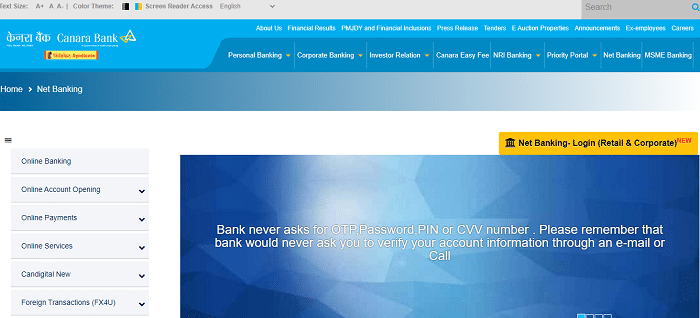
- On the next screen, click on the “New User Registration” link below the login field.
- The new registration – terms and conditions page will open, read it carefully and tap on the “I Agree” button.
- The Registration form will open, enter the necessary details like, “Current / Saving Account Number”, “ATM Cum Debit Card Number”, “Registered Mobile Number”, “Customer Id”, or lastly enter details of one of the last five transactions of “Debit Card / Credit Car” and enter the “Captcha Code” and then click on “Send OTP” button.
- An OTP will be sent to your registered mobile number enter the same into the respective field and click on verify.
- Now you will get the form to generate Net Banking Password. You must enter a strong password in this form and click on the “Submit” button.
- After submitting the form, you will be registered successfully and your Canara Bank net banking account will be activated.
Canara Bank Net Banking Login Process:
After registration, you can easily log in to the Canara Bank Net Banking portal using your login credentials. To log in, you must follow the below steps.
- Visit the official website of Canara Bank.
- Click on the “Net Banking” tab on the main screen.
- Now, click on the “Net Banking – Login (Retail & Corporate)New” link.
- The login page appears on the screen, here enter your “User Id”, “Password”, and “Captcha” code and then click on the “Login” button.
- Then you will be logged into the portal successfully.
How To Create/Reset Login Password – Canara Bank Net Baking Login?
- Open the Canara Bank’s official website.
- Go to the “Net Banking” section and click on the “Net Banking – Login (Retail & Corporate) New” link.
- Now, click on the “Create/Reset Login Password” link below the login field.
- The Create/Reset Login Password page will open, here enter your “User Id”, and “Date of Birth”.
- Select Incorporation either “Retail User or Corporate User”, and “Account Number”, and also enter either “PAN Number”, “Passport Number”, “Aadhaar Number” or “Debit Card Number”.
- Now, enter your “New Login Password”, “Re-enter login Password”, and “Captcha Code” and then click on the “Continue” button.
- Now, you can able to reset your login password successfully.
Canara Bank Net Banking – Corporate Banking Login Details:
- Open the official website of Canara Bank.
- On the home page, tap on the “Net Banking” tab on the navigation bar.
- The next screen will appear, here click on the “Net Banking – Login (Retail & Corporate)New” link.
- The login page appears on the screen, here enter your “User Id”, “Password”, and “Captcha” code and then click on the “Login” button.
- Then you will be logged into the portal successfully.
How To Download Canara Bank Net Banking App?
Canara Bank offers two options for accessing their net banking services. Through their website or mobile app. The following are the steps to download Canara Bank Net Banking App on mobile.
- Firstly, the customer should open the “Google Play Store” or “Apple App Store” on their mobile.
- You have to search for ‘Canara Bank” in the search bar.
- Choose the Canara Bank mobile banking app and click on the “Install” button.
- Once the app is installed, open the app and click on the next button to continue after selecting the Registered Mobile Number with the Bank.
- After a successful mobile number verification, an OTP will be sent to your registered mobile number.
- Enter the OTP received and validate the authenticity. You will be redirected to create and confirm your 5-digit numeric “PASSCODE” for login into the application.
- Kindly permit the application to access your location, gallery, etc.
- Before initiating any mobile banking transactions, you need to create and confirm new 6 digits numeric MPIN for validating all MB transactions.
- Click on “SET NOW” to activate your mobile banking account by entering the active debit card details/activation code received from the branch.
- Now, you are all set to use the new Canara Bank Mobile Banking Application.
- If you are facing any issues to install you may also contact hoditmb@canarabank.com or https://canarabank.com.
Canara Bank Net Banking Features & Functions:
Canara Bank Net Banking portal offers various features and functions. Some of them are mentioned below.
- Customers can view their account balance, transaction history, and account statement under the “Account Information” section.
- Customers can transfer funds to other accounts within Canara Bank or to other bank accounts using NEFT, RTGS, or IMPS.
- Customers can pay their Utility bills, Credit Card Bills, and other bills using the net banking facility.
- Customers can also recharge their mobile phones, DTH connections, and other services using the net banking facility.
- Customers can view and manage their investments in mutual funds, fixed deposits, and other investment products.
Canara Bank Net Banking is a convenient and secure way for customers to manage their accounts and perform transactions online, from the comfort of their home or office at any time and from anywhere without the need to visit a bank branch. All the services are available 24/7 and can be accessed from anywhere in the world.