It is so simple how To Delete your Instagram Account Permanently. If you’re tired of using it or need a break from social media. However, before you delete your account, remember a few things. Deleting your account will permanently delete all your data, including photos, videos, comments, likes, and followers, and you won’t be able to reactivate it. So, download and save any data you need before deleting your account. Alternatively, if you wish to temporarily step back from Instagram, deactivating your account is an option. It conceals your profile, photos, comments, and likes until reactivation. This article will offer guidance on both permanent and temporary Instagram account removal.
How To Delete Instagram Account Permanently Step By Step Process:
- First, you need to log in to your account to delete your Instagram account permanently.
- Open the Instagram official website on your device. Ie., https://www.instagram.com
- Enter your “Phone Number or User Number or Email Id” and “Password” and then click on the “Login” button.
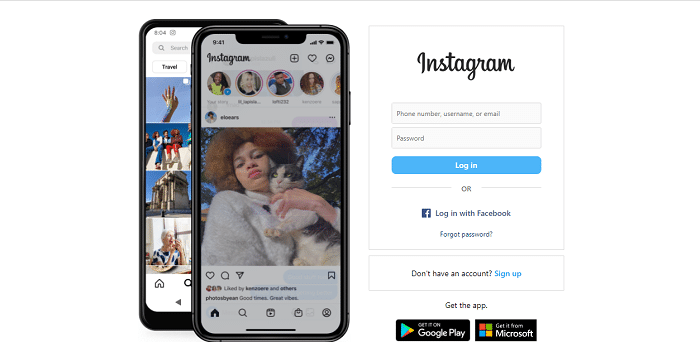
- Once logged in to the account, you must go to the Instagram Delete Account Page.
- On the Delete Account page, you will be asked to choose a reason for deleting your account.
- You can select any reason from the drop-down menu, write your reason in the “Why are you deleting your account” field, or select something else if you don’t want to give a reason.
- After selecting the reason for deleting your account, you will be asked to re-enter your password.
- This ensures that you are deleting your account and not someone else who might have access to it.
- Finally, click on the “Delete my account” button. This button will delete your Instagram account and log it from all devices.
Delete/Deactivate Your Instagram Account Temporarily:
- Open the official website of Instagram https://www.instagram.com
- To deactivate your Instagram Account, you need to log in to your account by using your login credentials.
- Once you have logged in to the account, go to your profile and click on “Edit Profile”.
- At the bottom of the “Edit Profile”, you will see the “Temporarily Disable My Account” link. Click on this option to proceed.
- Instagram will ask you to select a reason for disabling your account. Select any reason from the drop-down menu or write your reason in the “Why you disable your account?” field.
- After selecting the reason for disabling your account, the system will ask you to re-enter your password to confirm deactivation.
- Finally, click on the “Temporarily Disable Account” button. We will immediately disable your Instagram account and hide all your data, including photos, videos, comments, likes, and followers, from other users.
- In this way, you can deactivate your Instagram Account, and you will not be able to access it until you reactivate it.
- Log in using your username and password to reactivate your account instantly.
How To Delete Instagram Account On Phone?
- To delete your Instagram account, firstly, you have to open the Instagram Account on your Phone.
- Once you have logged in, go to your profile by tapping on the Profile icon in the bottom right corner of the screen.
- Tap on the 3 horizontal lines in the top right corner of the screen.
- From the menu that appears, click on the “Settings” button.
- In the setting menu, scroll down and tap on the “Help” option and then click on “Help Center”
- Here, again you should click on 3 horizontal lines and then click on the “Manage Your Account” option.
- In the Manage Your Account page, you should tap on the “Delete Your Account” option.
- Here, you can see three options. Ie., Temporarily deactivate your Instagram account, Delete Your Instagram Account, and Access Your Data on Instagram.
- Now, you have to click on the “Temporarily deactivate your Instagram Account” link.
- Scroll down the following page and click on the “Note: follow these instructions if you’d like to delete your Instagram Account” link.
- And then click on “Android App Help” and you will get 5 options here, you have to choose the “Mobile Browser Help” option.
- Scroll down to the next page and click on the “Delete Your Account” link.
- On the Delete your account page, you will be asked to choose a reason for deleting your account.
- You can choose any reason from the drop-down menu or write your reason in the respective field.
- After selecting the reason for deleting your account, you will be asked to re-enter your password.
- Now, click on the “Delete Account” button and continue.
- Once you click on this button your Instagram account will delete permanently.
How To Download Data From Instagram Account?
If you want to download or save your data from your Instagram account before deleting your account, you must follow the below steps.
- Firstly, you must open the Instagram App and complete the login process.
- Afterwards, go to your profile in the bottom right corner of your screen.
- Click on the “Settings” tab from the menu.
- Now choose the “Security” option in the settings menu.
- In the security menu, click the “Download Data or Download Information” link.
- You will be asked to enter the email address where you want to receive the download link.
- Enter the email address and tap on the “Next” button.
- Enter your password to verify your identity, and tap “Request Download”.
- Instagram will send you an email with the download link to your data. It may take up to 48 hours for Instagram to prepare your data for download, depending on how much data you have on your account.
- Once you receive the email with the download link, click on the link to download your data.
- The data will be in a compressed zip file, which you can extract using any zip file extractor.
- In this way, you can successfully download a copy of your data from your Instagram account.
Deleting Instagram Account Permanently or Temporarily is an easy and simple process. You can complete this in a few simple steps. Please remember that deleting your Instagram account will prevent you from reactivating your account or restoring any associated data. If you temporarily delete your Instagram account, it will remain hidden from other users until you reactivate it.