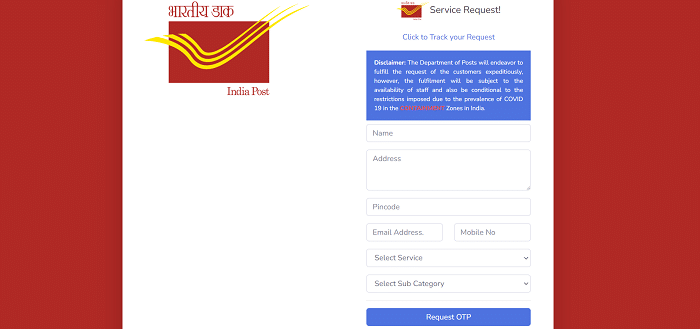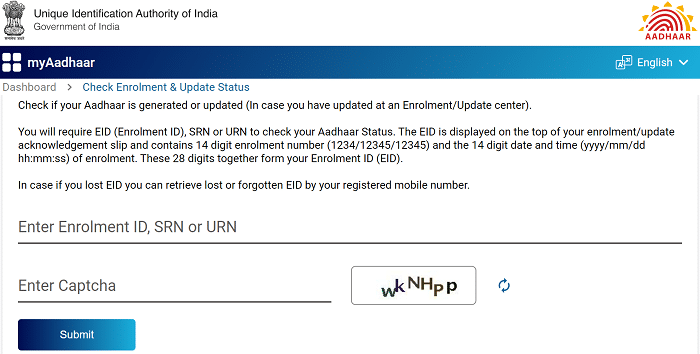This type of idea has been circulating among people for the past few months, which involves link one’s mobile number with their Aadhar card. It is very important to link the mobile number to aadhar as its services provide many benefits. You should link your Aadhar with your mobile number for many reasons. Some of them are,
- To ensure the safety of individuals and the security of our country, it is vital to check and recognize all smartphone users, which will aid in identifying mobile numbers used by fraudsters, money launderers, and criminals.
- Some criminals and terrorists obtain SIM cards in the names of fake and even actual persons without their knowledge and use them to commit crimes.
- Linking the mobile number with the Aadhar will make it easy to catch criminals and punish them according to the law.
Process For Linking Aadhar Card With Mobile Number:
- Open the official website of the Indian Postal Service by clicking the following link https://ccc.cept.gov.in/
- That action directs you to a page consisting of a form with the name service request.
- Enter the details it asks for, including name, address, pin code etc.
- Choose the option “IPPB – Aadhar services” as the service from the drop-down menu that is consisted of the option.
- Then choose “UIDAI – Mobile/E-mail to Aadhar linking/Update” as the sub-service from the drop-down menu.
- After confirming your correct details, click on the request to OTP option.
- You need to enter the OTP received on your phone as mentioned above number on the directed page.
- Then, click on the option “confirm service request” to receive a reference number, which you can use to track the application status.
- Finally, the system will send the request to the post office nearest to your location.
- An officer assigned to the Aadhar update/linking operation will perform the verification.
- The officer will visit your home and verify your identity with a mobile biometric system (for iris, fingerprints, and photos).
- He or she will finish the update/linking procedure and bill you for the service.
- Hence your aim of linking Aadhar with a mobile number is successful.
How To Link Aadhar Card With Your Mobile Number Offline:
To link your Aadhar card with your mobile number offline, visit the Aadhar Enrollment/Update Center at your convenience. Below listed steps are the basic steps to be followed in an offline process:
- Choose your nearest AAdhar enrollment centre by using the link https://appointments.uidai.gov.in/
- If you are new to the UIDAI ecosystem, provide your cellphone number in the Aadhaar Enrolment Form to register your mobile number with an Aadhaar card. If you have changed your cellphone number or did not register it previously, you must fill out the Aadhaar Correction Form.
- Fill out the form, enter your biometrics for authentication, and pay the amount requested.
- The executive will provide you with an acknowledgement receipt.
- The receipt includes an Update Request Number (URN) that you can use to follow the status regarding your Aadhaar or Aadhaar update.
- You can also check the state of your Aadhaar card by contacting UIDAI’s toll-free number, 1947.
- Customers do not need another Aadhaar card after upgrading their mobile number in Aadhaar.
- The linkage of the phone number to the Aadhaar card will enable receiving Aadhaar OTPs for various services.
Linking Your Aadhar Card With Mobile Number Through Telecom Provider’s Website:
- Visit the official telecom provider’s website to link aadhar cards with mobile numbers.
- You need to enter the mobile number to link it with the Aadhar card, and the system will send an OTP to the entered mobile number.
- Kindly enter the OTP. Now click the “submit” option.
- Then you must enter your 12-digit aadhar number, and the telecom operator will send you an OTP-generated message.
- You will now need to input your KYC information and OTP and agree to all the terms and conditions.
- After the process is completed, a confirmation message confirming Aadhaar and mobile number confirmation will be delivered.
How To Check Your Aadhaar Update Status?
- Go to the official portal of UIDAI i.e., https://uidai.gov.in/en
- Click on the “Check Aadhaar Update Status” from “My Aadhaar” on the top menu bar.
- Now you will be redirected to the Check Status Page.
- Here you need to enter the EID, SRN, or URN along with the captcha.
- Tap on the “Submit” button to check the status of your Aadhaar Update.
Linking PAN Card To Your Aadhar Card:
Two major steps will link the pan card to the aadhar card. One pays the Application fee through specific platforms, and the other submits Aadhar linking requests in the portal.
Step-1: Pay the application fee through the e-filling portal and transfer the amount of 1000/-.
Step-2: The next step is filling out and submitting the form. Below are the steps to be followed:
- Open the e-filling portal and login into the portal. In the dashboard, under the option “Link Aadhar to Pan”, choose link Aadhar.
- Now by entering the Aadhar number and pan number, validate them.
- After that, enter the details, click the “link Aadhar’ option, and enter the OTP.
- Your request is successful for linking Aadhar to your PAN card.
It is necessary to connect your Aadhaar card to your mobile phone number in the present day. This allows you to use all Aadhaar-related online services and also provides access to an online self-service update portal. OTPs are sent to the registered mobile number, which is necessary to access different Aadhaar services. This provides an extra level of security to your Aadhaar. Without having a phone number linked to Aadhaar, it is impossible to use these services. This connection between mobile numbers and Aadhaar optimises service usage and offers an additional layer of protection from potential risks or crime.