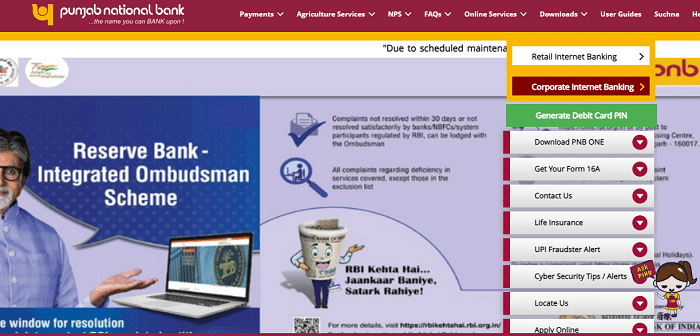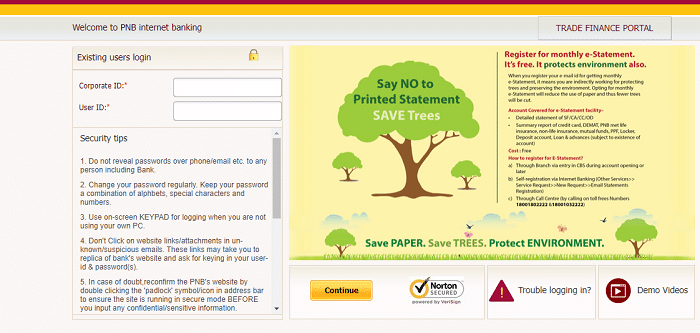PNB Corporate Net Banking Login: Businesses in this digital world are continuously looking for quick and effective solutions to handle their finances. One of India’s top leading banks is the ‘Punjab National Bank (PNB)’, which understands the importance of providing robust digital solutions to its corporate clients.
PNB has created an upgraded version of Corporate Net Banking for its esteemed customers. This tool allows businesses to organize their banking activities in a faster and safer way. With its internet banking services customers can enjoy the convenience of secure banking and e-commerce.
This article will explain PNB Corporate Net Banking Login Process, how to get a user id and password details, Create a corporate user, and update/delete users, Features, and other information.
How To Get User ID & Password For PNB Corporate Net Banking Login?
The corporate customer should visit any nearest Punjab National Bank (PNB) branch, and ask for the corporate net banking registration form. Or you can directly download the form by visiting the official website of PNB. To download the registration form follow the below steps.
- The customer should visit the official website of PNB at https://www.pnbindia.in/
- The Punjab National Bank home page will appear on the screen.
- On the home page click on the “Download Forms” on the navigation bar.
- The Downloads Forms page will open, scroll down the page and click on the “PNB – 1212 (Corporate)” option under the “Internet Banking, Forms” section.

- Then the form will be downloaded in PDF format into your system. You need to take the printout of the form.
- After taking the printout, fill out the form with the necessary details and submit it at the nearest PNB branch.
- After completing the registration process, you will get your Corporate ID, Administrator User ID & Password immediately.
- The corporate ID identifies the Corporate and is common for Admin Users and other users.
- Through Admin User ID & Password, the Administrator performs all the Admin activities, including creating users for performing transactions.
Punjab National Bank (PNB) Corporate Net Banking Login Process:
After completing the registration process, the corporate customer will get a user Id and password. Customers can easily log in to the PNB Corporate Net Banking using these. To log into the PNB Corporate Net Baking, follow the below steps
- The customer should visit the official website of PNB at https://www.pnbindia.in/.
- The PNB main page will appear on the screen. Here, click on the ‘Internet Banking’ link on the left side of the home page.
- Now, click on the ‘Corporate Internet Banking’ link on the left side of the next page.
- The login page will appear on the screen, now enter “Corporate ID”, and “User ID” and then click on the “Continue” button.
- Corporate admin logs in to Internet banking with Corporate ID, Admin User ID & password.
- Other users will use their Corporate ID, their respective User ID & Login password.
- On the first login, the user should enter the one-time password (OTP) received on the registered mobile number of the Admin User.
- Now, the user will be required to set seven challenge questions/answers, phrase, and select an image.
- After that, the user can change the password and log in with the new password.
- In this way, you can complete the PNB corporate net banking login process.
How To Create User Login & Transaction By Admin User – PNB Corporate Net Banking?
- Open the official website of Punjab Nationa Bank.
- On the left side of the home page click on the “Internet Banking” link.
- Now, click on the “Corporate Internet Banking” link and complete the login process.
- After logging into the portal, the dashboard will appear on the screen.
- Now, you need to click on the “Corp Admin” tab on the navigation bar.
- Here, select the ‘User Maintenance’ tab and click on the “Create New” button
- Enter the ‘First Name’, and ‘Last Name’ of the user. Select the menu profile from the drop-down for login & transaction (CUUSER), Login Only (CVIEW).
- Afterward, select ‘Customer Id Access Indicator’, and ‘Division Access Indicator’.
- The admin user should enter the ‘Mobile Number (User will receive OTP on this number)’ and ‘Email Id’ of the user and then click on the ‘Continue’ button.
- Now, the admin user will receive an OTP on his registered mobile number enter the OTP in the respective field and click on the “Submit” button to authenticate.
- Then the User Id will be created.
- After that, the user needs to set a password, so the user should click on the ‘Set Password’ option.
- Select check boxes for the setting of passwords and set the passwords manually.
- Finally, enter the OTP received by the Admin user and click on the ‘Submit’ button to confirm the setting of passwords.
How To Update/Delete User On PNB Corporate Net Banking?
- Go to the official website of Punjab National Bank and complete the Corporate Net Banking login process.
- After logging into the account, go to ‘Crop Admin’, and click on the ‘User Maintenance’.
- Now, select the user for which details are to be updated and click on the ‘Update’ option.
- Update the user details and click on the ‘Submit’ button.
- For deleting, select the user that is to be deleted.
- Click on the ‘Delete’ option and then click on the ‘Submit’ button to confirm the deletion of the user.
- If the User Id/Password is disabled due to a wrong/incorrect password, then the Admin user can enable the password.
PNB Corporate Net Banking Features/Facilities:
- With online user & role management, instant registration and activation are possible.
- A Quick view of account details, nominee details, cheque inquiries, and account statements.
- Beneficiary management & limit setting has been made simpler.
- Customers can access their corporate bank accounts anytime, anywhere, without visiting the bank.
- Corporate customers can easily manage multiple corporate accounts from a single platform. You can check balances, download statements, track transactions, and monitor fund transfers.
- Customers can transfer funds between PNB accounts and other banks seamlessly. It supports bulk payments, NEFT, RTGS, and IMPS transactions, ensuring quick and accurate fund transfers.
- And also pay utility bills, taxes, insurance premiums, and vendor payments online without writing checks or waiting in queues.
FAQs On PNB Corporate Net Banking:
What is the official website of PNB Net Banking?
The official website of PNB Net Banking is https://www.pnbindia.in/
What is the eligibility to apply for PNB Corporate Net Banking?
Any KYC – complaint PNB Corporate customer can register for PNB Corporate Net Banking.
What is the limit of PNB Corporate Net Banking?
Customers can make transactions up to a maximum of Rs. 15 lakh using their Internet banking and Rs. 10 lakh using their mobile banking in a day.
PNB Corporate Net Banking is a convenient and secure way for businesses to manage their finances. It offers features like 24/7 access to accounts, easy account management, seamless fund transfers, online bill payments, and strong security measures. By using PNB Corporate Net Banking, businesses can save time, simplify their banking operations, and focus on growing their business. It is a user-friendly platform that makes banking easier for corporate customers.