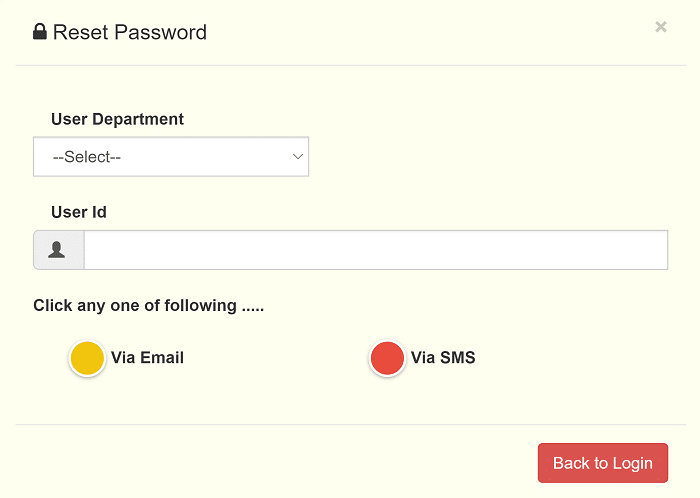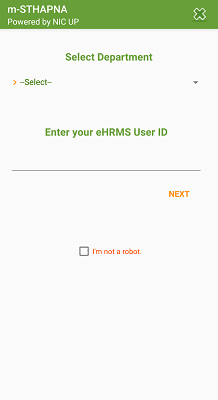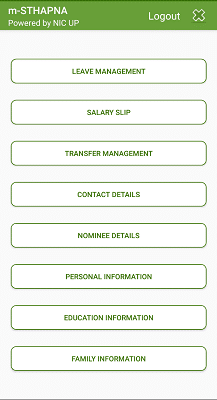EHRMS UPSDC Gov In UP Login: The Full form of EHRMS is Electronic Human Resource Management System, and the full form of UPSDC is Uttar Pradesh State Data Center. It is a website developed for the sake of the employees of Uttar Pradesh. The Website is named ‘MANAV SAMPADA UTTAR PRADESH’. In the Uttar Pradesh government, there are around 2.8 million people employed. Maintaining the data of such a large number of personnel in paper format takes up a lot of time, manpower, and other resources. In order to increase the effectiveness of employee-related activities and to give employees a platform to benefit from the government services available to them, the official website was launched, located at https://ehrms.upsdc.gov.in/.
How To Login Into EHRMS UPSDC Gov In UP Portal?
The official website of Manav Sampada Uttar Pradesh is https://ehrms.upsdc.gov.in/. The employee needs to log in to the website to view his service records or apply for leave, or to avail of any service provided on the website. So let us see the procedure to log in on the website of EHRMS UPSDC or MANAVA SAMPADA website:
- Open the official website https://ehrms.upsdc.gov.in/
- Then it will take you to the main page of the MANAVA SAMPADA UTTAR PRADESH website. There, search for the login button.
- It will be on the top to the right side of the homepage. Click on it.
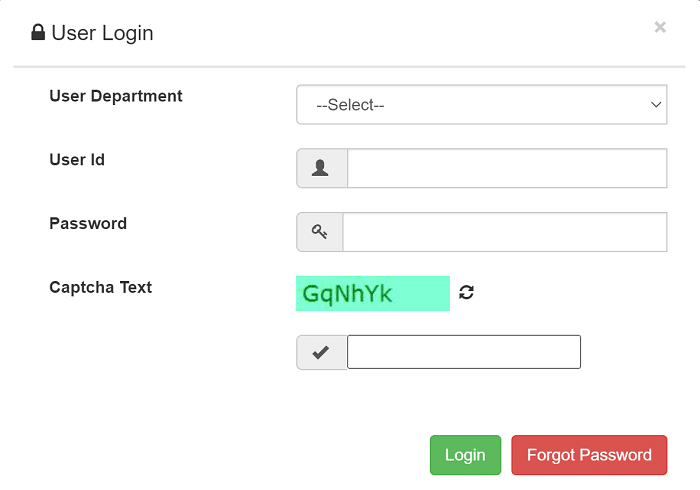
- The first thing it asks is to select the department you belong to.
- Then it will ask you to enter the user id that is created during the time of registration on the website.
- After that, you have to enter the password of your profile.
- Finally, enter the Security Code or the Captcha generated by the system in the given space. If you do not understand the captcha, click on the symbol beside the space.
- Then click on the Login button.
- This will take you to your profile on the website.
How To Fill Leave Application On EHRMS UPSDC Gov In UP Login?
- Open the website MANAV SAMPADA UTTAR PRADESH website https://ehrms.upsdc.gov.in/
- Login to the website by selecting your department and then enter the Userid and Password.
- Then it will display all the employee’s details like the employee’s name, date of birth, designation, mobile number, parent department, current department, current office, and employee’s photo.
- Above those details, we can see the services provided. Select ‘Leave Module’.
- A list will drop down. Select ‘My Leave’.
- Then again, a list will drop: Apply Leave, View Balance, View Application Status, and Cancel Leave. To apply for a leave, click ‘Apply Leave’.
- Then fill out the leave application with the following details:
-
-
-
-
- Reporting Officer:
- Leave Type:
- From Date:
- To Date:
- Number Of Days:
- Leave Prefixed Day(s):
-
-
-
(Saturday, Sunday, or any holiday)
-
-
-
-
- Leave Suffixed Day(s):
-
-
-
(Saturday, Sunday, or any holidays)
-
-
-
-
- Ground on which Leave is Applied for:
- Station Leave Required:
- Address During Leave(If station Leave Required):
- Upload Attachment:
-
-
-
- Then click on “Submit” and wait for the response from higher authorities.
Reset Password On EHRMS UPSDC Portal:
- Open the official website of EHRMS UPSDC https://ehrms.upsdc.gov.in.
- Then click on the “eHRMS Login” on the top of the page to the right side to open the login page.
- Then enter the user id.
- If you forget the password, click “Forget Password” to get a new password.
- Then it will ask you to select your department and enter your username.
- Then select one among ‘via email’ or ‘via SMS’ to set the destination to receive the password recovery link.
- If you select “Via email”, you will receive a mail containing the link to set the new password for your profile.
- If you select “via SMS”, you will receive a message on your registered mobile number containing the link to set a new password for your profile.
- Now open the message or the mail and click the password recovery link.
- Now it will ask you to enter the new password and then re-enter the same password to verify and click on submit.
EHRMS UPSDC – mSTHAPNA Mobile Application:
The name of the mobile application is “the m-STHAPNA app. ”The mobile application is available on the official website “MANAV SAMPADA UTTAR PRADESH” and the Google Play Store. It is an advanced application that can perform all the activities performed by the “MANAV SAMPADA UTTAR PRADESH” website. It is equally as efficient as the official website. The procedure to download, install and register the mobile application is as follows:
- Open the official website of EHRMS UPSDC, which is https://ehrms.upsdc.gov.in.
- On the top of the page to the left corner of the webpage, you can see the “m-STHAPNA” mobile application. Download it.
(Or)
- Search the Google Play Store for the “m-STHAPNA” mobile application. Download it.
- Now Install it on your mobile phone.
- Then register on the application with the user id and password.
- Then you have to link your mobile phone with the mobile application; this will help you get notifications of every activity related to your job or department.
- To link the mobile number, you must enter the OTP you receive on the given mobile number. This is done to validate your mobile number for existence.
- Finally, you can use the m-STHAPNA mobile application for any required service.
EHRMS UPSDC Gov In UP Login – https://ehrms.upsdc.gov.in/:
The MANAV SAMPADA UTTAR PRADESH website is designed, developed, and maintained by NIC(National Informatics Centre) of Uttar Pradesh State in Lucknow. It maintains the data of almost 28 lakh government Employees like, service records, salaries, increments, promotions, transfers, attendance, leaves, holidays, performance, etc. This helps the government of Uttar Pradesh to improve the efficiency in data maintenance and data usage, and data security. It provides instant solutions to the employees for using services provided by the government of Uttar Pradesh. It also provides a communication channel on the website of EHRMS UPSDC for the employees to communicate with other employees.